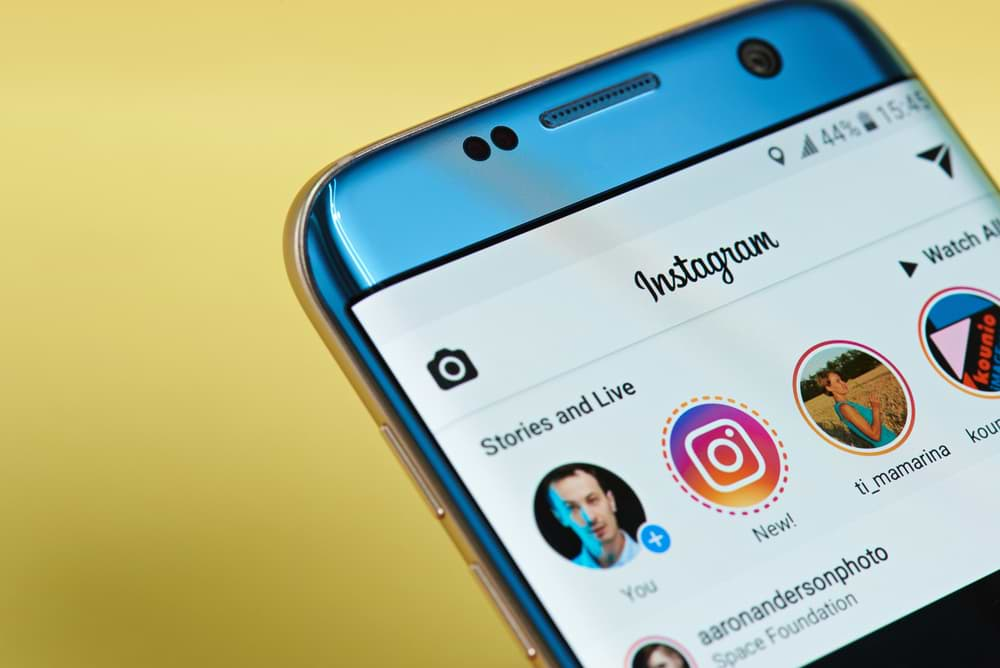There are approximately 111 million active Instagram users around the world; if it were a country, it would rank 13th in terms of population. With so many people posting and viewing others’ posts and stories, there’s always something new to see. So, when users are trying to browse their Instagram feeds and see the same photos with the error message saying Instagram “Couldn’t Refresh Feed,” of course they’re bound to get confused.
#instagramdown#Instagram
“Couldn’t refresh feed”
*restarts app*
“Couldn’t refresh feed”
*uses data*
“Couldn’t refresh feed”
*restarts phone*
“Couldn’t refresh feed”
*logs out*
*tries to log back in*
“No Internet Connection” pic.twitter.com/CnkKczmWsR— ❌ beyzlay ❌ (@reputationabdus) November 28, 2019
But why is it happening to your feed? Well, it could be due to a number of reasons. Some reasons are easy to fix or resolve in a matter of minutes, while others are reasons completely out of your hands. Here are a few possible reasons why Instagram isn’t refreshing your feed.
Check if Your Internet Connection is Fine
The Instagram app may have no error but you find that you cannot refresh the page. Whether you check your feed or your profile, you don’t see any of the old pictures refreshing and you only see these error messages.

Sometimes, the problem is not the app, but your internet connection. If you’ll notice the bar on top, you’ll see that I’m not connected to any Wi-Fi nor am I using a mobile network. As a social media app, Instagram requires a stable internet connection before you can see new photos and stories. If you notice it won’t refresh, the first and easiest thing to check is whether or not you are connected.
The fastest way to check if it’s the internet connection is to check other social media platforms to see if you’re online. Avoid checking Facebook and Messenger, as the three of them are all owned by Facebook, so if the problem is the app, all three of them could be down (more on that later). Check other apps like Twitter, Snapchat, Pinterest, and any other app you have that updates real-time. Or, you can go on Google and try to search a random keyword. If all of these are down, it’s likely that the problem is with your network.
The Solution
Go to your phone’s settings and disconnect from the Wi-Fi or turn off your mobile data. Wait a few seconds before reconnecting to your Wi-Fi or turning on data and see if Instagram refreshes. If it doesn’t, there might be a problem with the connection, so find a new Wi-Fi to connect to or turn on mobile data.
You might have a weak signal, there might be a problem with the Wi-Fi router (especially if it says you’re connected on your phone but the Wi-Fi isn’t working), or there’s a problem with your internet provider. For the first one, move closer to the Wi-Fi source or wait until the signal returns to normal. For the other two, call your internet service provider to help diagnose and possibly fix your internet connection. If the problem is with your mobile data, either wait for a stronger signal or call your mobile service provider.
Try Restarting Your Phone
Your phone’s everyday processes and settings may affect your Instagram app’s settings, causing an error. If the internet is fine and all the apps seem to be working, restarting your phone may solve the problem. Contrary to popular belief, “turning it on and turning it off” is a possible remedy for a slow or crashing phone. It has a lot to do with your phone’s RAM usage and how apps don’t totally close even after you’ve closed them. Restarting your phone, apparently, resets your RAM organization, completely closing up all the apps and clearing out all the fragments of code that might still be operating.
The Solution
Simply turn your phone off and wait for it to shut down completely. After a while, turn it on and open the Instagram app. If the problem with your app has to do with your phone’s memory and RAM, it should be running smoothly again.
Update Your App
When Instagram updates to their app, it could affect the user experience of those with older app versions. For major updates to the website or user interface, the changes could be so drastic that those with older apps may find their Instagram apps fail to load. This is because Instagram’s server’s upgrades may cause outages and affect users with older builds, or it can stop or pause certain features.
The Solution
To fix this error, you have to get Instagram’s latest app update. For Android users, go to the Google Play Store. To update all your apps, tap on the menu on the upper-left corner, select “My apps & games,” and under pending updates, tap on “Update all.” This will update all your apps, so make sure you have a stable Wi-Fi connection. You can also use mobile data to update, however downloading the updates could use up a lot of your mobile data.
If you just want to update your Instagram app and leave the other apps untouched, instead of selecting “Update all,” find the Instagram app on the list and select “Update.” Alternatively, after opening the Play Store, simply type “Instagram” on the search bar, search, and then select “Update.” If the only options you see are “Uninstall” and “Open,” it means you have the latest app version.
For Apple users, go to the App Store and follow the same steps. Once your app is in sync with its latest build, it should run smoothly.
Instagram Is Down
If you’ve tried doing everything you can, but Instagram still isn’t working, here’s what you can do. Check if Facebook and Messenger are down, and then check if other non-Facebook-owned apps are functioning. If Facebook, Messenger, and Instagram are all down but the other apps are not, it’s highly likely that it’s a case of the Facebook-owned servers being down again.
Gobble gobble, we back. We apologize for the inconvenience and wish a #HappyThanksgiving to those who celebrate! pic.twitter.com/nUl0fq9bup
— Instagram (@instagram) November 28, 2019
There are plenty of minor and major instances in the past where these three were down. The most notable was last Thanksgiving when Facebook-owned apps were down for a while around the world. There are probably a lot more instances Instagram was down momentarily, but some are so fast that it’s noted by some people but not noteworthy enough to gain worldwide attention.
The Solution
Unfortunately, the only thing you can do in times like this is to wait it out. Once enough people notice it, they’ll start talking on Twitter and other social media platforms. If Instagram hasn’t noticed it already, they will eventually and get to the bottom of it.
What you can do to check if it’s another one of these incidents, you can check the hashtag #InstagramDown on Twitter. When enough people talk about it, it will trend. And when it does, it will let you know why you can’t refresh your feed.
There may be plenty of reasons why your Instagram feed isn’t refreshing. Some of these reasons can be solved immediately. However, in case it’s Instagram’s fault and affects all its users, all you can really do is sit and wait. Instagram is full of interesting pictures and videos, but it won’t kill you to wait an hour or two before it sorts itself out.