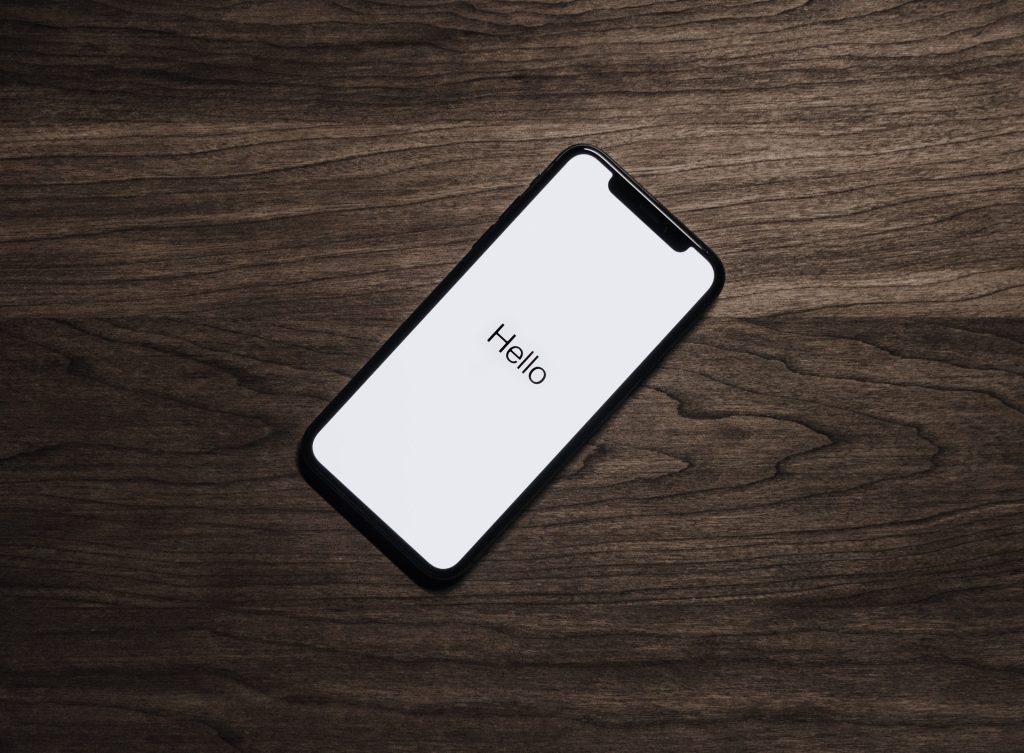Phones have changed how people communicate. And while being available 24/7 is helpful, there are times when you’d rather not be disturbed. Before, turning off your phone was the socially acceptable solution. Today, however, it’s considered a rude gesture (similar to how using your phone during a meeting is rude).
What happens if an important call or message can’t reach you because you turned your gadgets off?
Apple has come up with a better alternative to turning off your phone or putting it on Do Not Disturb (DND) mode. With the Share Focus Status, you combine the DND feature with a few more options to better manage distractions on your phone or tablet.
Introducing the “Focus” Mode
The “Focus” mode is a relatively new iOS feature introduced by Apple in September 2021. The new feature allows iPhone users to curb distractions, which is ideal when you’re busy driving, trying to focus on work or attempting to get a good night’s sleep. The “Focus” feature is a combination of the Do Not Disturb option with a few options that help users better manage distractions.
There are different types of Focus modes: the classic DND, Personal, Work and Sleep. You can also customize your preferred mode.
This new feature offers plenty of flexibility. You can pick which contacts and apps can still notify you during your focus time. Emergency and time-sensitive notifications, as well as important phone calls, can still reach you. The best part is you can automate and schedule your Focus modes and share them across your other devices.
What is Share Focus Status?
The Share Focus Status feature is a great part of the Focus mode. Before this feature, your contacts have no idea why you’re not responding to them. They might try to contact you persistently only to be met with disappointment.
With the Share Focus Stats feature on iPhone, your contacts will know that you can’t answer them. For example, if someone tries to text you, they’ll receive a note informing them that you have a Focus Mode on. They’ll be presented with the option to wait for you to get back to them or notify you ASAP. This means they can still reach you in case of an emergency.
Why Should You Share Your Focus Status?
Muting your notifications without letting others know can create miscommunications. By sharing your Focus Status, you’re sparing yourself from these misunderstandings. Your contacts will know that you’re not intentionally ignoring them; you’re just busy.
Using the Focus mode and sharing your Focus Status is a healthy way to keep distractions and manage your contacts. You can easily relax or focus without thinking about notifications. This feature also puts a distance between you and your phone without compromising your contacts.
How Do I Share My Focus Status on my iPhone?
Sharing your Focus Status is easy and quick. Just follow these steps:
- Open your phone’s settings and look for the “Focus” option. It sits beside a moon icon.
- Tap on the Focus mode and select your mode option (Driving, Personal, Work, Sleep or Do Not Disturb)
- Under “Options,” look for the “Focus Status.” Tap it to turn on the new feature. Once you do this, people trying to reach you will know that you are away.
- Repeat these steps for all the different modes that you want to share with your contacts.
Sharing your Focus Status is a default setting for iOS 15 devices. While letting everyone know that you’re unreachable is great, there are times when you just don’t want everyone to know. You can do this by turning off your Focus Mode.
To do this:
- Open your phone’s settings and tap the “Focus” option.
- Choose the Focus Mode you don’t want to share anymore.
- Tap on the “Focus Status” and toggle the switch to turn it off. Now, your contacts won’t know your Focus status.
You also have the option to share your Focus Status with a select group of people. If you want to hide your status from a few individuals, you can turn off the “Direct Sharing” option on their profiles.
If you want to hide your status:
- Go to “Messages.”
- Open the chat box of the person you want to silence.
- Tap their profile and toggle the “Share Focus Status” to turn it off. If you can’t turn on the Share Status for your contact, make sure their version of the iOS is the latest one.
Share Focus Status FAQs

What’s the Difference Between “Do Not Disturb” and “Share Focus Status?”
Focus Mode is more flexible compared to the Do Not Disturb option. As opposed to DND, the Focus Mode lets you choose which contacts and apps to mute and which ones to let notifications. Also, as mentioned above, Focus Mode has a Share Focus Status option which allows contacts to know you can’t be reached at the moment.
Can I Still Get Notifications in an Emergency with the Focus Mode?
You can. By sharing your Focus Status, your contacts will know that you’ve put your notifications on mute. However, they can always tap the “Notify Anyway” option in an emergency.
Will My Calls Be Blocked with Share Focus Status?
When setting up your Focus status, you can decide whether you want to reject calls or not. You can also decide who can call you during this mode.
Will Others See the Name of My Focus Mode?
No. You can set up different modes and give them different names. Only you can see the name of your Focus Mode. Your contacts will just be informed that you turned off your notifications.
The Bottom Line
Notifications have taken most of our lives. Sometimes, you just want to put the world on mute but don’t want to be rude while doing it.
Fortunately, sharing your Focus Status is a thing today. You don’t need to buy a new gadget for this; just update your iOS. You can stay off the grid for a while and let everyone know about it. You also have the power to decide who gets your time or if you want to temporarily shut off from the world.
What do you think about this new feature?