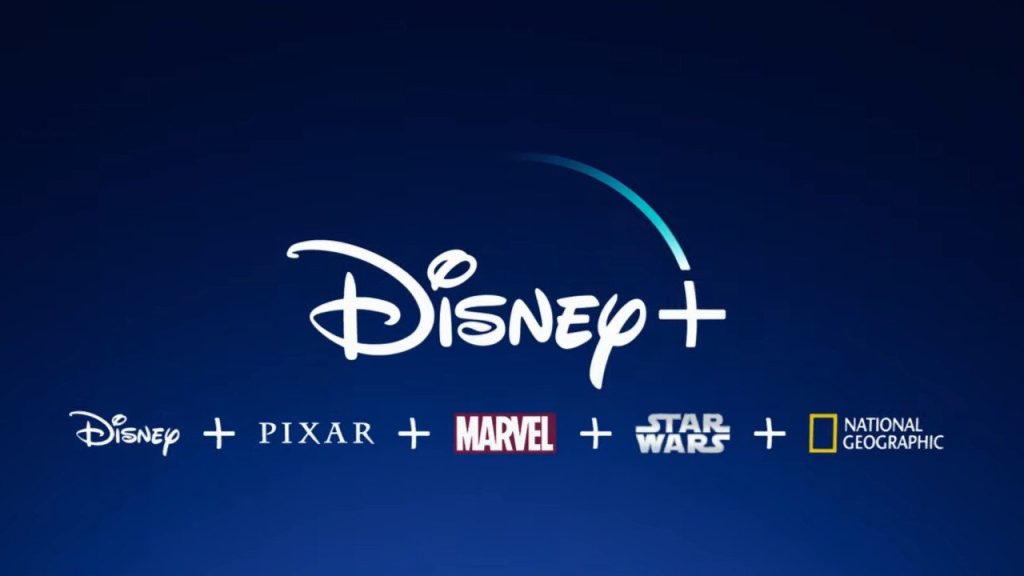Disney+ is an amazing on-demand video streaming service that satisfies most of your streaming needs. Without Disney+, we wouldn’t have access to the amazing shows of the Marvel Cinematic Universe, LucasFilms and more. But there comes a point when people outgrow the service after some time. Some people even have issues with Disney+.
If this is you, you’re probably wondering how to cancel your Disney Plus subscription. If you are, know this: how you cancel your Disney+ subscription depends on how you subscribed in the first place. Whether you want to cancel your Disney plus through your iPhone, Android device or desktop, there are several ways to do it.
But before you do, keep the following in mind:
- You can only cancel your Disney Plus subscription using a web, mobile or tablet browser on your desktop computer, laptop or phone.
- You can still watch series and movies until the end of your billing cycle.
- You can’t directly cancel your subscription from the Disney Plus website if you signed up with third-party services like Roku, Amazon Fire Stick and Apple.
How To Cancel Disney Plus: Website Browser
To cancel your Disney Plus subscription using your web browser:
- Visit the website through your device’s web browser.
- Sign in to your account.
- Click on your avatar (or the account holder’s avatar).
- Once you’re on your profile, look for the “Account” option. You can find this on the top right corner of the page.
- Once you’ve opened your subscription, look for your billing details. Click on this.
- Next, cancel your subscription by clicking “Disney+ annual.”
- After clicking your yearly or monthly subscription, you’ll end up on a page that has your subscription and billing details. Click on “Cancel Subscription.”
- A dialogue box will pop up and confirm your decision. Press “Complete Cancellation.”
- Disney+ will then inform you about your canceled subscription.
How to Cancel Disney Plus: Android
These steps are only applicable to Disney Plus subscription purchases made via an Android phone.
- Open the Google Play Store app on your phone.
- Tap the three stack lines to open the menu. Next, click the “Subscriptions.”
- Click on Disney Plus and select “Cancel Subscription.”
How to Cancel Disney Plus: iPhone
The following steps will only work if you bought your Disney Plus subscription through your iPhone.
- Go to your phone’s Settings.
- Click on your Apple ID to see your purchases.
- Scroll down to see your subscriptions.
- Tap on Disney Plus and cancel your subscription.
How to Cancel Disney Plus: My Verizon Website
- Using your web browser, sign in to My Verizon.
- From the home screen, go to Account before clicking on “Apps and Add-Ons.” Look for the overview.
- From the “Apps and Add-Ons” section, click on “More” and look for the “Disney Plus” section.
- Once you see “Manage,” click “Cancel Subscription.”
- Completely remove Disney Plus by clicking on “Remove Disney Plus.” It might take a day before these changes become visible.
Can I Re-Subscribe to My Disney Plus After Canceling?

Yes!
Re-subscribing to Disney Plus is just as easy as canceling your subscription. Take your pick from the standard yearly or monthly packages. You can also go for the bundle offers:
- Disney+ bundle with ESPN and Hulu (with ads). $13.99
- Disney+ bundle with ESPN and Hulu (without ads). $19.99
If you want to save money, compare prices from different regions while considering current conversion rates. For example, Disney Plus in New Zealand costs $12.99 (NZD). On the other hand, Disney Plus in Canada costs $11.99 (Canadian dollars).
To get around hefty Disney+ costs, use a premium VPN. Use the VPN to connect to a specific area and start watching your favorite shows. Make sure that your VPN service is buffer-free and comes without minimum server disconnections.
What Are the Other Alternatives to Disney+?
If you’re not planning on re-subscribing to Disney Plus but need your daily fix of movies, there are other alternatives to Disney+. Consider the following options:
- Amazon Prime Video ($12.99). Apart from movies and TV series, this streaming service also comes with Live Sports.
- Netflix ($9 to $16 per month). Enjoy a variety of movies plus fan-favorite Netflix originals.
- Hulu ($5.99 per month). Kill some time by watching from multiple channels. It also offers both live TV and TV shows.
Disney+ is a lifesaver, especially for those who love watching movies and series from the House of Mouse. But once you’ve outgrown the streaming service, know that you can easily unsubscribe!